
If you have a slow computer, one that boots slowly, or runs slowly, here are some broad diagnostic steps you can take. For most computers, these steps will fix the problem. Linked articles show how to resolve various issues. These steps will work with both Windows XP and Vista.
See also this article on "Slow Keyboard Response in Windows 7"
Slow Boot Times:
1. Look in the System Tray (Taskbar's lower right corner).
If there are a lot of icons (a subjective number, say more than 8 or 9 icons), then you probably have may have too many startup programs -- many of which are expendable.
I consider this a healthy System Tray:
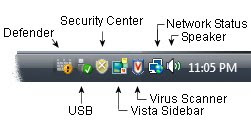
See this article on how to remove unnecessary startup programs:
Cleaning Startup Programs
2. Look for hidden startup programs.
Although a cluttered System Tray is an obvious indication of a problem, there are probably three-times as many hidden startup programs.
Most computers have too many things running in the background. Things like printer driver updates, Adobe Acrobat updaters, Java schedulers and others all conspire to clog your computer with crap. The same article, "Cleaning Startup Programs" will diagnose theses issues and I typically get significant boot and run-time improvements.
Same article: Cleaning Startup Programs
Slow Run Times:
If, after booting, the computer still runs slowly -- where launching programs always has long hour-glasses and the computer just "feels sluggish," consider these steps.
1. Test the amount of RAM
Start the computer and launch your normal programs, such as word processors, browsers, spreadsheets, etc. As the programs load, look at the computer's hard-disk light (even laptops have a hard-disk activity light). If the hard-drive has a lot of activity -- say 15 or 20 seconds of solid drive-light, then you are probably out of physical memory (RAM). Consider upgrading the computer's memory.
2. Look at the total Memory:
To see how much RAM is installed in your computer:
- Launch Windows Explorer
- Locate "My Computer"
- Other-mouse-click and choose Properties
- Total RAM is listed
Windows XP:
Minimum Recommended 1G RAM
Ideal: 2G RAM
Maximum: 2GB RAM (additional memory is wasted with XP)
Tolerable: 768K (for browsing and light word processing tasks)
Insufficient: 512K (time to buy more)
Windows Vista:
Minimum: 1G RAM (for light browsing and word processing tasks)
Ideal: 2 to 4GB
Maximum: 4GB (assuming Vista 32-bit -- most common)
Windows 7:
Minimum Recommended: 2GB RAM
Ideal: 2 to 4GB
Barely Tolerable: 1GB (for light browsing and word processing tasks)
How to Upgrade:
Memory is relatively cheap. I like to buy from Crucial.com. The site will help you choose the correct RAM to purchase and how much to order. Before buying, open the computer's case and look at the current memory slots to see if any are available. You will also find full instructions on the site. Memory is easy to install and even inexperienced people can do the upgrades.

Do not panic if you are out of physical memory slots; order all new memory and discard the older, smaller chips. When buying memory, always buy in pairs. For example, if you need 2GB, buy 2 (1-GB) chips. If you would like 4GB, buy either 4 (1GB) chips or 2 (2GB) chips.
VIRUSES and SPYWARE

Viruses and Spyware account for many slow computers. Infected computers are so busy spying on your keystrokes and sending reports back to the mothership, that there is often little time for legitimate activities. Sleuthing takes considerable time.
3. Test CPU Utilization
(See also this related article with similar steps: CPU Utilization Diagnostics)
- Close all running programs, including music players, spreadsheets, and others. (You can leave this browser window open but make sure you are not playing a video or something in another window).
- Other-mouse-click a blank area on the task bar and choose "Task Manager". At the bottom of the panel, note the CPU usage. CPU percentages of 1 to 3% are ideal.
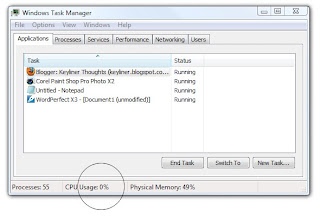
Idled computers with CPU utilizations of 5% - 35% indicate something is suspect and it may or may not be serious. In this case, clearly a single browser-window should not tax a computer's resources. This can be caused by a number of different things, with more details below. For now, continue with the additional steps.
CPU utilizations of 50% or more means your machine is undoubtedly infected with viruses. Continue with the additional steps.
4. Disconnect and Test CPU Percentages
Although this is not a definitive test, disconnect the Network Cable or turn off the Wireless (Laptops have an Fn Key to disable wireless) and reboot, making sure you are not connected to the network as you reboot. If the high CPU values drop to lower numbers, then the machine is likely infected with viruses (many viruses go dormant if they can't see the Internet).
5. Assuming spyware and viruses, follow the steps in this article:
Win32/Cryptor Virus Removal.
Although it deals with a specific virus, the steps here are generally useful for all viruses and spyware. Follow all the steps, using ComboFix instead of RootRepeal. This will take several hours to complete the steps recommended.
If spyware and viruses are a problem, seriously consider changing from Internet Explorer to Firefox or some other browser. These browsers, by their very nature and design, are less susceptible to picking up viruses (they do not run ActiveX programs).
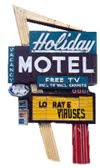
Other Software Issues
If an idled machine's CPU utilization is low (2 - 7%), but the computer is still sluggish, consider these thoughts:
* Symantec (Norton) AntiVirus:
If you have Norton/Symantec AntiVirus, versions 2009 or older, do these steps:
a. Un-install the software using the Control Panel's "Add Remove Programs" (Vista: "Programs and Features"). Uninstall all Symantec products, including the Symantec Updater.
b. Reboot.
c. See if the machine behaves and "feels" faster.
Note: I have seen while this software is installed, CPU utilization still only shows about 3% -- but the machine still behaves poorly, as if it were at 90%. I have worked on dozens of otherwise healthy computers and uninstalling all Symantec software has been the #1 solution for slow computers (I kid not).
This means you will need to find another anti-virus vendor and yes, you may have wasted your money. The number of times this has fixed a slow computer has been remarkable. This assumes the scanner is not downloading updates or is running a background full-system scan.
I am not on friendly terms with most commercial virus scanners -- especially the consumer-grade "suites." They seem to do too much, consume too many resources, and are overbearing when the subscriptions expire. I no longer recommend Norton/Symantec and am leery of McAfee.
Reportedly, Norton 360 behaves better, but I have not tested it or seen this with my clients. In this article you can find reviews of various anti-virus vendors:
Article: Cleaning a Virus
* AVG 8.5:
If you have AVG's virus scanner, and are seeing CPU utilizations of 25% or more, see this article on how to correct the problem. Other free virus programs are also recommended in this article:
Article: AVG CPU.
* Printer Drivers:
I have seen several machines with multiple printer drivers installed. For example one laptop had 9 separate printers installed -- but they only owned two printers. Over the years they had retired numerous printers, leaving all of the old drivers and software installed. I only noticed the problem because all of the printer-driver icons were still in the control panel. If you have a history of buying a lot of printers, consider this possibility.
Even though the printers were from the same vendor (Canon, HP, etc.), each printer installed its own set of programs. The computer spent all of its time asking each of the 9 printers, "are you there... hey, where are you? How's the ink level? Yo!, why don't you answer me? I'd best check even more often...."
To solve: Delete the printers from the Printer Control Panel, then go into Add-Remove Programs and uninstall all of the monitoring software. It may be a challenge to find all of the programs that a printer may have installed. For example, an average HP printer seems to have a half-dozen programs. It may be easier to de-install *all* printers and printer-related software, then re-install the printer you own.
When I install printers, I always go to the vendor's support site and download the "Drivers Only" driver; I seldom want to install all of the junk that most printers come with. I have not had enough experience with multi-function printers to have a strong opinion about what needs to be installed; your comments on this are welcome.

Slow Browsing Speeds
If the computer is generally fast but browsing speeds are slow, then you are likely infected by spyware. To properly test this, turn off all other computers in your (home) network -- just to make sure they are not causing bandwidth issues. Then follow the Virus and Spyware steps listed above.
Hard Disk
If your hard-disk "thrashes" (lots of disk activity on seemingly minor tasks), then do the following:
- Check total Free Disk Space
- Consider Defragging the Hard Disk
Follow these steps to recover space, including un-installing unneeded programs and flushing your email-cache. If this fails to gain enough space, it is time to buy a larger hard drive -- which half-jokingly means a new computer. If you have a laptop, be aware those hard drives are easily upgradable.
Article: Disk Cleanup Steps
Defragmenting has small performance benefits, but do not expect miracles. See Windows XP Help for steps on how to do this. I recommend defragmenting Windows XP about once per quarter. Vista will automatically defrag if the machine is left on during its normal defrag-schedule (see Help for more details).
Cluttered Start Menus:
If the start-menu is cluttered, it can be streamlined with these steps. This will not make the computer faster, but it does make it more pleasurable to use:
Article: Streamlining Start Menus
Old Computers:
It is easy to say that old computers should be replaced. But with many of my clients, all they do is surf the web, check email, play solitaire and run a word processor. Even a 5 to 7 year-old computer can handle these tasks -- and look at the new Netbooks; these are not the most powerful machines on the block and yet they are still adequate.
Admittedly, a new, low-end computer is only about $400 -- and it is leaps-and-bounds faster than some of these old dogs -- but it is still significant work to move software and data.
There is no doubt that a faster computer can help, but if the user has systemic problems with viruses and tons of installed and de-installed software, then a new computer will not fix these issues.
In some cases, it might be best to reformat the disk and re-install the operating system. Of course, this is a boat-load of work:
Article: Re-Installing Vista (XP) from Scratch
Your comments on this article, as well as other suggestions are welcome. Symantec lawyers need-not reply.
Related Articles:
"Slow Keyboard Response in Windows 7"
Cleaning a Virus
Removing Virus and Spyware
Cleaning up Startup Programs
AVG CPU Utilization
Disk Imaging and Cleanup Steps
Simplifying Startup menus
Optimizing Swap Files (very geeky)
Rebuilding Vista from Scratch
Vista Spiffs and General Improvements
